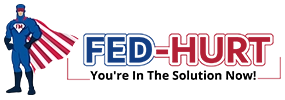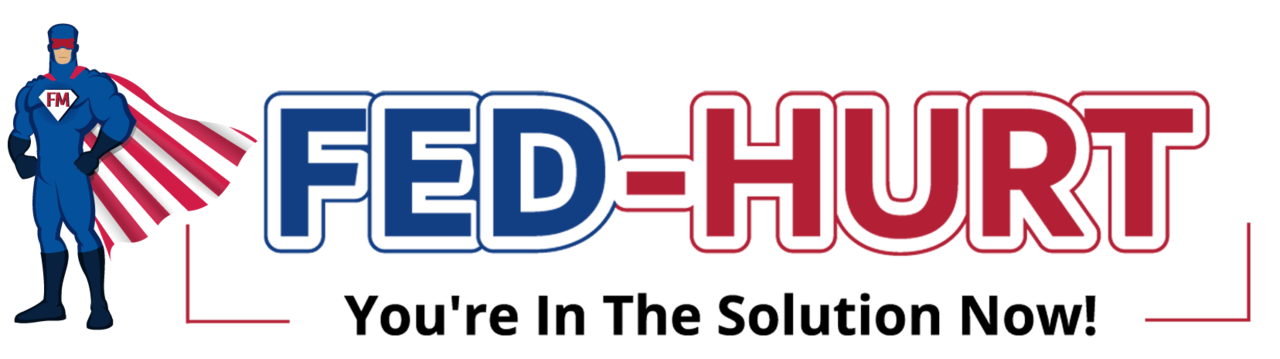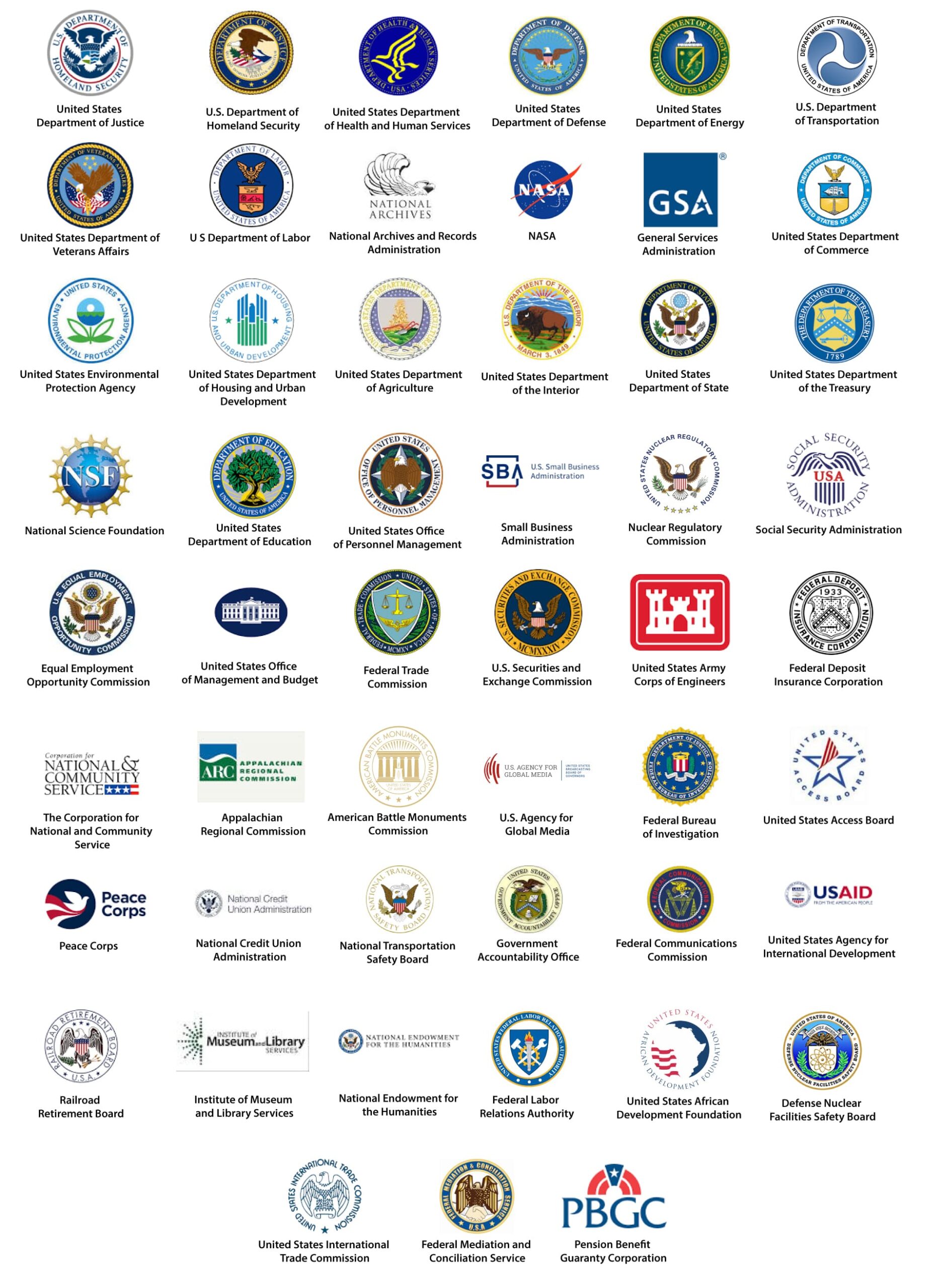ARE YOU A FEDERAL WORKER AND NEED HELP REQUESTING A CASE REVIEW?
Here is everything you need to know.
FECA CLAIMANT USER GUIDE: CASE REVIEW
Info from https://www.ecomp.dol.gov/#/help/userguide/claimant/review
“Once you verify your identity in ECOMP, you will have access to case information and letters from OWCP. First, select the case under the “Cases” tab on your ECOMP Dashboard to view the CASE REVIEW page. The CASE REVIEW page is divided into two main sections”.
“The upper section includes the high-level case information and links to Pharmacy Benefits, Bill Pay Inquiry, and Find a Pharmacy. Separate tutorials are available for Pharmacy Benefits, Bill Pay Inquiry, and Find a Pharmacy. Click the “View More +” link to view additional case information. The Social Security Number (SSN) is hidden by default. Click the eye icon next to the SSN to view the Social Security Number. Click the eye icon again to hide the Social Security Number.
The lower section features five tabs: FORMS, CASE DATA, CA-7 TRACKING, COMP PAYMENT HISTORY, and LETTERS. Click on one of the tabs to view the corresponding case information.
The FORMS tab lists all claim forms for the case. You may file a new claim form using the NEW CASE FORM drop-down menu. Click the “Upload a Document” link to upload a document to the case. Separate tutorials are available for filing Form CA-7 “Claim for Compensation,” FORMS, and uploading documents.
The CASE DATA tab displays additional case information.
The CA-7 TRACKING tab displays a table with information about Form CA-7s you have filed for the case. The table includes five columns: Comp Payment Period: From – To; Adjudication Period: From – To; Date CA-7 Received by OWCP; Decision Code, Date, and Description; and Date Injured Worker Signed.
The COMP PAY HISTORY tab displays a table with nine columns: Compensation Period, Relationship Code, Roll Type, Payment Method, Payment Amount, Payment Date, Payment Type, Sequence Number, and Cancelled Payment Indicator. Click on a row to view detailed information on the payment. You may download the information as a PDF or Excel file. Click the “Return to Case Review” link to return to the case information page.
The LETTERS tab displays four additional tabs: Overdue Response, Response Required, Completed Response, and Informational Letters. A separate tutorial is available for LETTERS from OWCP”.
ECOMP, “Claimant User Guide”, Case Review. https://www.ecomp.dol.gov/#/help/userguide/claimant/review