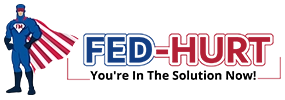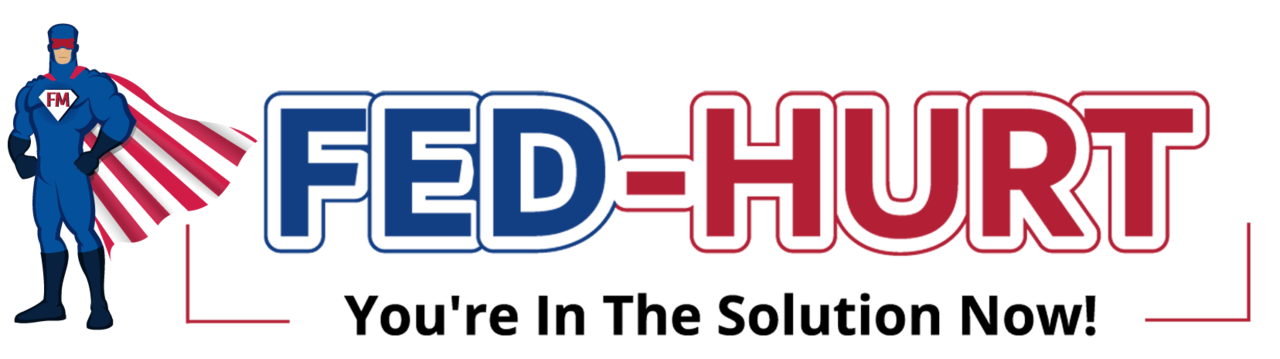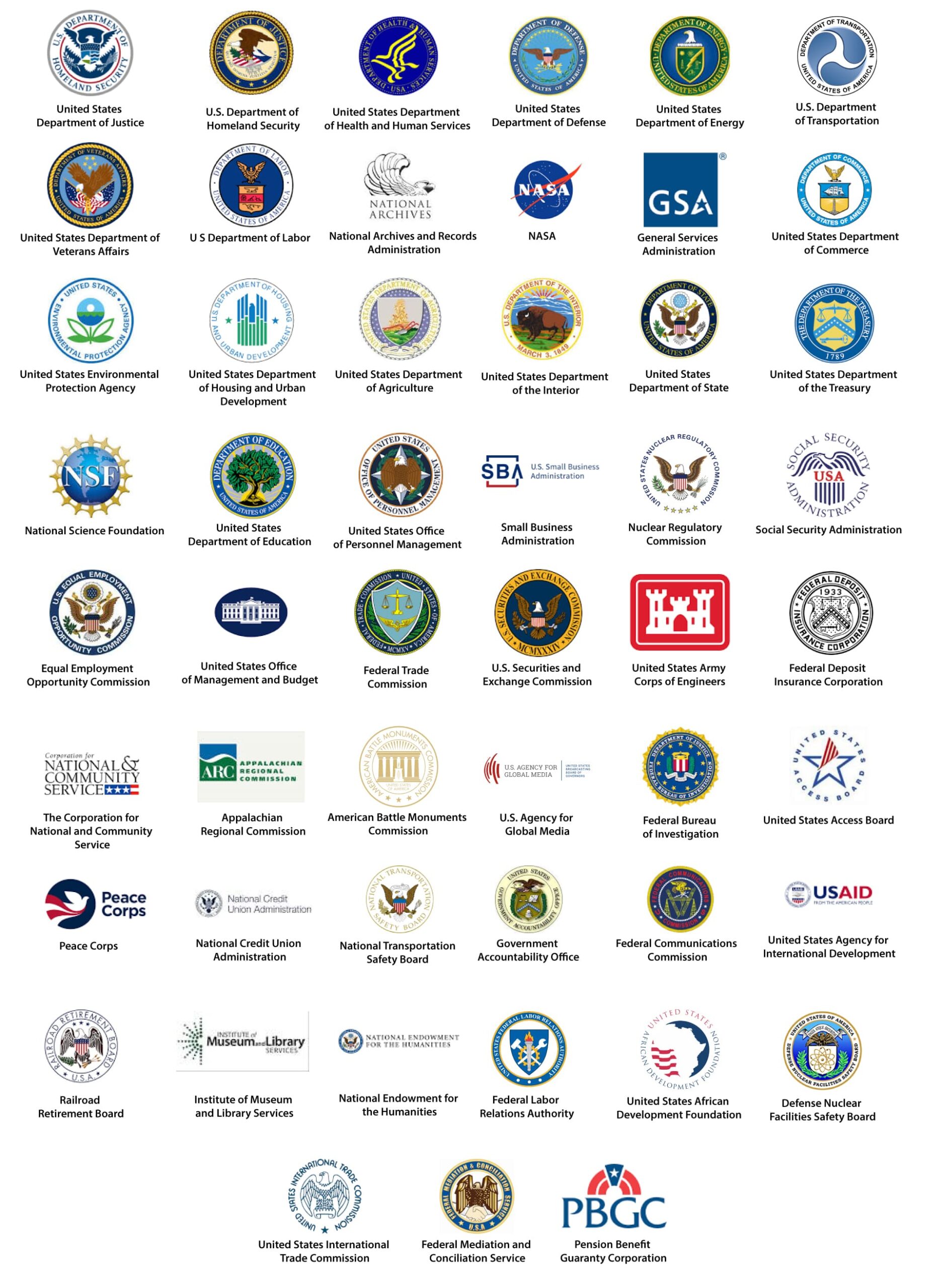ARE YOU A FEDERAL WORKER AND NEED HELP UPLOADING DOCUMENTS IN E-COMP?
Here is everything you need to know.
FECA CLAIMANT USER GUIDE: UPLOADING DOCUMENTS
Info from https://www.ecomp.dol.gov/#/help/userguide/claimant/FECAUpload
“To prove your claim or communicate with your claims examiner, you will need to submit supportive documents, such as statements or medical reports. The quickest way to do so is by uploading them directly into your file using ECOMP. Please note, however, that medical bills should not be uploaded via ECOMP as they will not be processed”.
“To upload documents directly into your case file, you may click the UPLOAD DOCUMENTS button on the left-hand side of the ECOMP homepage or the ADD DOCUMENTS TO EXISTING CASE link found under DOCUMENTS icon at the top right corner of the ECOMP website. You may also access the case file, and then click the “Upload a Document” link located under the FORMS tab.
Once you land on the “Upload Documents to Case” page, click on the ACCESS CASE button after entering the following information: 9-digit FECA case file number, last name, date of birth, and date of injury. To upload a document, click the CHOOSE A FILE button. A file browser window will open, and you will be able to browse to the file on your PC. Select the file, select the document type, enter the date of the document, and then click the UPLOAD button to add the document directly into the case file. Multiple documents may be uploaded by clicking the CHOOSE A FILE button again. Please note that file size is limited to 5 MB and that the following file types are supported: jpg, jpeg, gif, png, tif, txt, rtf, pdf, doc, and docx. Documents should also be limited to a maximum of 10 pages each.
After you upload a document, ECOMP will display a Document Control Number (DCN) for the document you have uploaded. You may use the DCN to track status of the document using the “Track Status” box on the ECOMP homepage. When you have finished uploading documents, click on the EXIT THIS CASE button.
If you access a COVID-19 claim, you will see REQUEST COVID-19 INITIAL REVIEW option below the CHOOSE A FILE button. If you wish to alert OWCP that medical expenses for your COVID-19 claim will exceed $1,500 and that you would like a formal review of your COVID-19 claim, click the REQUEST INITIAL CLAIM REVIEW button, and select the reason(s) for requesting a formal initial claim review. You may also access the case file, and then click the “Request Initial Claim Review” link located under the FORMS tab”.
ECOMP, “Claimant User Guide”, Uploading Documents. https://www.ecomp.dol.gov/#/help/userguide/claimant/FECAUpload