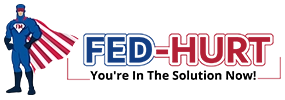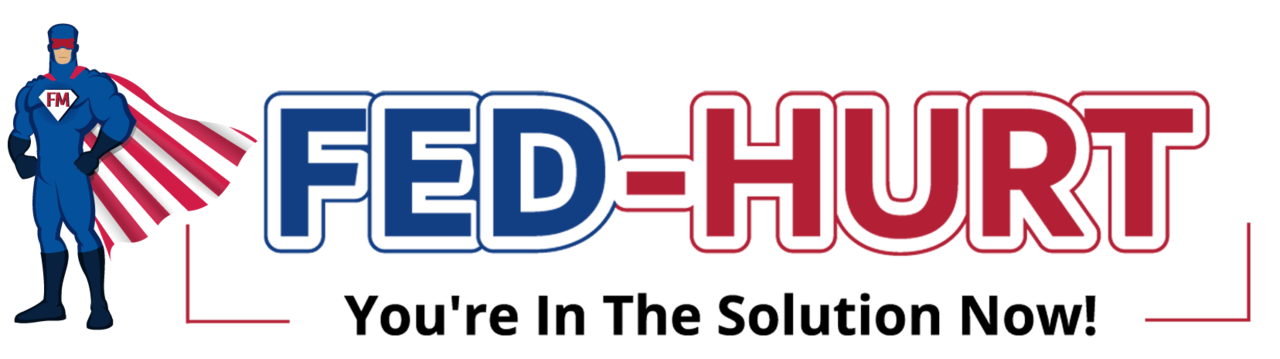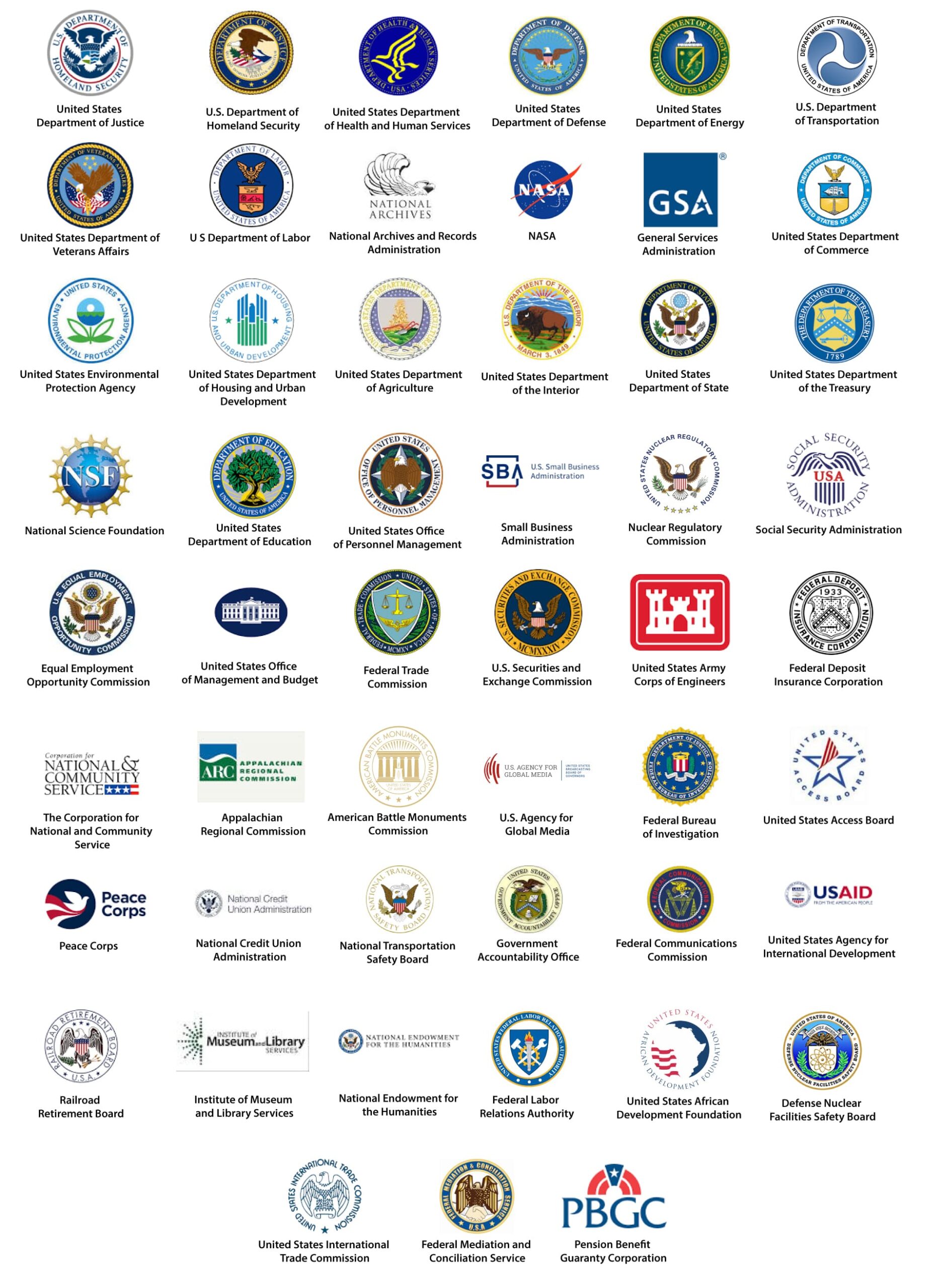ARE YOU A FEDERAL WORKER AND NEED HELP REGISTERING FOR AN ECOMP ACCOUNT? HERE IS EVERYTHING YOU NEED TO KNOW.
FECA CLAIMANT USER GUIDE: ACCOUNT REGISTRATION
REGISTERING FOR AN ECOMP ACCOUNT
Info from https://www.ecomp.dol.gov/#/help/userguide/claimant/Registration
“Before you can file any forms in ECOMP as an injured worker or employee, you must first register and create an ECOMP account. By doing so, this places you in control of your claim. This means you do not need to rely on your employer or supervisor to submit your claim on your behalf. This also allows OWCP to communicate directly with you in a near-real time basis”.
To register, click the “Register” link on the ECOMP home page at ecomp.dol.gov.
“First, enter your name, telephone number, and email address. You may use either your government email address or any personal email address. This email address will be used to send notifications to you about your workers’ compensation claim file in ECOMP. When deciding whether to use your personal or work email address when registering, remember that if you change federal employers or leave federal service, you may not always have access to your government email account.
After entering your email address, enter your date of birth and home address. You must also enter your social security number (SSN) and confirm it. When you file forms CA-1,CA-2,or CA-7 in ECOMP, you will need to enter your social security number and it must match the one you entered during your account registration. If you are not a US citizen and do not have a social security number, you may check the box to indicate this. This selection may not be changed later.
Next, choose a password, which must be a minimum of 8 characters and contain at least one uppercase letter, one lower case letter, one number, and one special character. You will need to use this password, along with your email address, to sign into ECOMP.
When you have entered all information, click CREATE ACCOUNT. ECOMP will now send a message to your email address asking you to confirm your ECOMP account registration. Click on the link within the email message to confirm your account and complete the registration process. You will then be taken to ECOMP and a message will be displayed confirming that your account has been created. After clicking OK, you may then sign into ECOMP using your email address and ECOMP password.
After signing in for the first time, the Rules of Behavior will be displayed. Read the Rules of Behavior and acknowledge your agreement to the terms. Once the box is checked, click Next. You will now be asked to verify your identity on the Identity Verification page. Review the information and click Yes if it is correct.
You will then be taken to your Employee Dashboard. If the identity information is not correct, click No. You will then have the ability to review and edit the information. Click Next to proceed. Your Employee Dashboard will now be displayed. A message at the top will indicate that your identity has been successfully verified. Your Employee Dashboard lists each existing injury/illness claim you have initiated, draft forms, and any action required from you in the Cases tab of the table below.
If you have any forms in Draft Status, they will be listed in the Draft Forms tab of the table. The Action Required tab shows if any actions are needed from you to continue your claims process. This will include returned forms. If your Action Required tab is empty, there is nothing required from you at this time. If you need to make any changes to your account settings, you may do so by clicking your name at the top of the page and then the Account link”.
ECOMP, “Claimant User Guide”, FECA Claimant User Guide: Account Registration. https://www.ecomp.dol.gov/#/help/userguide/claimant/Registration